Did you know that computer and IT woes lead to an average of 22 minutes of productivity losses each workday? Over the course of a year, that adds up to a staggering 90 hours of lost productivity! That’s a huge income-drainer, and it can be really taxing and stressful.
If your laptop is showing severe signs of slow-down, you’re likely thinking of replacing it. Before you do, it’s best you first learn how to choose the right laptop to swap your old one with. The best laptop can outlive the measly one-year warranties offered by most manufacturers.
Ready to know all about the smartest tactics when it comes to upgrading to a new laptop? Then read on, as that’s exactly what we’ll share in this post!
Table of Contents
Consider Specs That Can Meet Your Future Demands
In 2019, the world generated a staggering 53.6 million tons of electronic waste. The Americas contributed almost a quarter of all that, producing 13.1 million tons in total. Asia’s yield was the highest, though: a whopping 24.1 million tons.
Discarded computing devices, including laptops, are some of the top e-waste contributors. After all, many consumers tend to buy cheap units only to replace them after a year or even less. This kind of behavior isn’t only wasteful; it’s also damaging to the environment.
For these reasons, you’d want to make sure your next laptop upgrade can last you for at least three years. To do this, factor in how your computing needs will increase and which programs you most likely will use. This way, you can purchase a new laptop “future-proofed” for at least the next three years or so.
On that note, here are some specifications that you’d want your new device to feature.
Upgradable (Non-Soldered Parts)
A notebook computer with non-soldered parts allows for a laptop memory upgrade. These are units with removable RAM chips and sticks and even extra RAM ports. Most of them also let you modify or increase their solid-state drive storage capacity.
Upgradable laptops are a sound investment as you don’t have to replace them due to stunted speed. Instead, you can simply insert a new or an extra higher-rated RAM chip in them. This boosts the laptop’s overall performance, so you don’t have to trash the entire thing.
Many Lenovo business and gaming laptops fall into this category. Some are also from Dell, such as the XPS 15 model. Be careful with MacBooks, as the new models have soldered memory and storage drives.
Pre-Installed 8 GB of Memory
Many of today’s creativity and gaming software now requires at least 8 GB of random access memory (RAM). For example, version 22.0 of Photoshop has a minimum requirement of 8 GB RAM but recommends 16 GB. Many videogame makers require 4 GB but most also recommend 8 GB or even 16 GB, such as Deus Ex: Mankind Divided.
Even if you’re only an occasional gamer, you should still set your minimum RAM requirement to 8GB. It’s the “sweet spot” at which most modern software run without lags and delays. Any less than this and multitasking with many active programs can become buggy and slow.
A Processor With No Less Than Four Cores
A dual-core or two-core processor may be enough for your needs now, but it likely will be inadequate by next year. The greater the increase in your computing needs, the less able a dual-core CPU can get. On the other end, the more cores your CPU has, the faster it can read, relay, and save information.
The higher a CPU’s read, relay, and write rates are, the faster the laptop’s performance. These are often noticeable when launching programs and running CPU-intensive apps. A four-core processor can do all these faster and better than one with only two cores.
Minimum Storage Capacity of 256 GB
On average, a staggering 1.7 MB of data gets created every second by every human being. That’s a whopping 102 MB per minute or 6.12 GB per hour! What’s more, researchers say that people save most of their data in magnetic media.
So, it’s no wonder that laptops get saturated with so much stored data even only after a few months of use. That’s why average computer users should go for a device with at least 256 GB of pre-available storage. This should be your minimum requirement for an SSD-upgradable laptop.
To keep as much space free on your laptop as possible, consider saving some of your files on the cloud. For instance, Google Drive gives the first 15 GB of storage free. If you have an Apple iCloud account, take advantage of its free 5 GB offer.
Factor in Your Work or Gaming Environment
Heat, cold, and humidity can affect a laptop’s performance and longevity. For example, lithium-ion batteries degrade when exposed to temperatures lower than -4° Fahrenheit. Frigid weather can also damage the liquid in liquid crystal display (LCD) screens.
On the other hand, a hot environment can trigger overheating in laptops. Frequent and long-term exposures to high temperatures can wreak havoc on their motherboard. Over time, this can destroy your RAM card, storage drive, video card, graphics card, or the entire CPU.
Humid environments can do a number on your laptop’s internal components, too. The moisture in the air can get inside your device and cause its metal components to rust. This can reduce their conductivity, resulting in short circuits.
If you work or game in such environments, you might want to get a laptop with a MIL-STD-810G certification. These are devices tested under military considerations. MIL-certified laptops can withstand low and high temps, UV radiation, shocks, and humidity.
Check Laptop Battery Life Ratings
Many cheap laptops can only give you about two hours of life. In contrast, mid-tier laptops can last for at least six hours, with some only running out of juice after 20 hours or so. If you usually work on-the-go, be sure to invest in a laptop with at least a 12-hour lifespan.
Screen the Screen
Today, the most common screen resolution in laptops is Full HD (FHD), featuring 1920 x 1080 pixels. The “1920” there refers to the 1920 distinct pixels on each horizontal line on the screen. The other number means there are 1080 individual pixels on each vertical line. This will also help you how to choose the right laptop.
Next up is the Wide Quad HD (WQHD or simply QHD), which has a 2560 x 1440 resolution. In TVs, you may see these referred to as “2K” screens. There’s also a QHD+ version, featuring 3200 x 1800 pixels and known as “3K” in the TV sector.
How to choose the right laptop? Finally, we have the 4K Ultra HD (UHD) laptop screens, boasting a staggering 3840 x 2160 resolution. Of all displays, this one delivers the sharpest, most vivid details. However, you won’t see a big difference unless the laptop screen is about 17 inches.
Also, keep in mind that the higher the resolution, the more energy the screen consumes. That’s why the batteries in UHD laptops are quick to drain. As such, these devices use larger, bulkier, and heavier batteries, too.
If you plan to use your laptop mostly for creative tasks or gaming, it’s worth going with UHD. However, these devices are heavy, so they’re best for semi- or permanent office or home set-ups.
The least you should get is FHD, though, as this is now the standard for most media. If you have a bit more budget but don’t want UHD, consider a QHD configuration.
Mind the Weight
Health experts recommend avoiding bags weighing more than 13% to 15% of one’s body weight. So, if you weigh 120 pounds, you shouldn’t haul around a bag weighing more than 15.6 to 18 pounds. Otherwise, you’re at risk of developing neck, shoulder, and back pains.
The thing is, some laptops, such as those with UHD screens and massive batteries, can weigh more than 8 pounds. That’s only about half of your “bag weight” limit, but you most likely have other stuff you always carry around. All that adds up, and the heavier your personal cargo, the worse your body aches can get.
This is a big issue for those who always bring their laptops with them, such as students or remote workers. If you fit the bill, consider sticking to a laptop that’s only about three to five pounds. Besides, these units usually have 13- to 15-inch screens and adequate battery life.
Follow All the Tips in This Guide on How to Choose the Right Laptop
So long as you keep in mind our tips on how to choose the right laptop, you can make your new one last for many years to come. Upgradability, battery longevity, and overall durability are a must to get more than a year of use out of it. Don’t forget to consider “future-proofing” your new device so that you can also cut back on your e-waste.
Interested in more guides that can hone your techy, geeky skills? Be sure to check out our other how-to computer and gaming guides then!
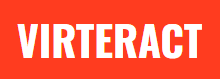






![Unblocked Games 66 at School [January 2020 – Updated] unblocked games 66 at school](https://www.virteract.com/wp-content/uploads/2017/03/unblocked-games-66-at-school-100x70.jpg)

